Simplifying the HP OfficeJet 5740 Wireless Setup | In today’s fast-paced digital world, the convenience of wireless printing has become a necessity rather than a luxury. With devices like the HP OfficeJet 5740 Wireless has never been easier. Whether you’re setting up your new printer for the first time or troubleshooting an existing setup, this comprehensive guide will walk you through the steps to ensure a smooth and hassle-free experience.
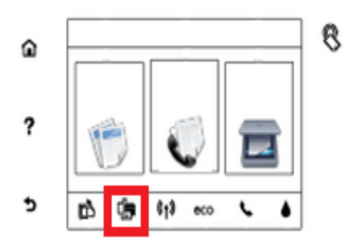
Introduction to the HP OfficeJet 5740
The HP OfficeJet 5740 is an all-in-one inkjet printer designed to meet the demands of a modern office environment. With its sleek design and robust feature set, it’s the perfect solution for printing, scanning, copying, and faxing documents efficiently. One of its standout features is its wireless connectivity, which allows you to print from virtually anywhere using your smartphone, tablet, or computer.
Benefits of Wireless Printing
- Before we delve into the setup process, let’s take a moment to appreciate the benefits of wireless printing:
- Convenience: Say goodbye to tangled cords and limited mobility. With wireless printing, you can print from any room in your home or office, eliminating the need to physically connect your devices to the printer.
- Flexibility: Whether you’re working from your desktop, laptop, or mobile device, wireless printing enables you to send print jobs effortlessly from any compatible device.
- Multi-Device Support: The HP OfficeJet 5740 Wireless supports a wide range of devices, including smartphones, tablets, laptops, and desktop computers, making it easy to print from any device you own.
- Cost-Effective: Wireless printing can help reduce costs associated with traditional wired setups, such as purchasing additional cables and adapters.
Setting Up Your HP OfficeJet 5740 Wireless Printing
Now that we’ve highlighted the advantages of wireless printing, let’s walk through the step-by-step process of setting up your HP OfficeJet 5740 for wireless printing:
Step 1: Unboxing and Initial Setup
- Remove the HP OfficeJet 5740 printer from its packaging and ensure that all accessories, including ink cartridges and power cords, are included.
- Power on the printer and follow the on-screen prompts to select your language, country, and region preferences.
- Install the ink cartridges according to the instructions provided with the printer.
- Load paper into the input tray and adjust the paper guides to fit the size of the paper you’re using.
Step 2: Connecting to Wi-Fi
- On the printer’s control panel, navigate to the “Wireless” or “Network” settings menu.
- Select “Wireless Setup Wizard” and follow the prompts to locate and connect to your wireless network.
- Enter your network’s SSID (network name) and password when prompted. If you’re unsure of this information, refer to your router’s documentation or contact your internet service provider.
- Once connected, the printer will display a confirmation message indicating that it’s connected to the wireless network.
Step 3: Installing Printer Drivers
- Visit the HP support website and navigate to the “Software and Drivers” section.
- Enter your printer model (HP OfficeJet 5740) and select your operating system.
- Download the latest HP OfficeJet 5740 driver and software package.
- Run the installer and follow the on-screen instructions to complete the installation process.
- During the installation, select the wireless connection option and follow the prompts to detect and connect to your printer.
Step 4: Testing Your Wireless Connection
- Open a document or photo on your computer or mobile device that you’d like to print.
- Select the “Print” option from the file menu and choose your HP OfficeJet 5740 printer from the list of available printers.
- Adjust any print settings as needed (e.g., paper size, quality, number of copies).
- Click “Print” to send the document to your printer.
- Verify that the printer successfully receives and prints the document.
Troubleshooting Tips
If you encounter any issues during the setup process or while printing wirelessly, here are some troubleshooting tips to help resolve common problems:
- Check Wi-Fi Signal: Ensure that your printer is within range of your wireless network and that the Wi-Fi signal is strong.
- Restart Devices: Sometimes, simply restarting your printer, computer, or mobile device can resolve connectivity issues.
- Update Firmware: Check for firmware updates for your HP OfficeJet 5740 printer and install them if available.
- Verify Network Settings: Double-check that the SSID and password entered during the setup process match your wireless network settings.
- Contact Support: If you’re unable to resolve the issue on your own, don’t hesitate to contact HP customer support for assistance.
Conclusion
Setting up your HP OfficeJet 5740 wireless printing is a straightforward process that can greatly enhance your productivity and convenience. By following the steps outlined in this guide and utilizing the troubleshooting tips provided, you’ll be printing wirelessly in no time. Say goodbye to cumbersome cables and hello to the freedom of wireless printing with the HP OfficeJet 5740.